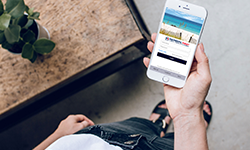If you're using the Members First Credit Union of Florida mobile app to manage your account(s) from your smartphone, you're familiar with the benefits that come with managing your finances remotely — one of those being mobile check deposit. Making deposits from anywhere on your time is one of mobile banking's most convenient features. However, it can be a bit tricky to get a clear image of the check you want to deposit. To help you get a reliable check image all the time, we're sharing a few tips for taking good photos for mobile deposit.
1. Endorse Your Check
For your mobile deposit to be approved, it's important that you remember to endorse the back of your check. Sign the back of your check with your name along the signature line and write "Mobile Deposit Only Members First CU" below your signature. If the check is made out to your name and your spouse's name, make sure your spouse also signs the back of the check. In addition, for checks to be approved they must be payable to an account owner. Third party deposits (ex: a check made out to a friend and signed over to you) are not allowed.
2. Remove Other Objects from View
To take a valid picture of your check, clear the area around your check before you take a photo of it. If your check is attached to a pay stub or piece of paper, detach it before taking a photo. Any stray items in the image can cause your check photo to be rejected.
3. Adjust for Lighting
Dimly lit photos can cause your check photo to be rejected. When you're taking a photo of your check for mobile deposit, make sure you are in a well-lit room. Take photos against a solid background and avoid using a shiny surface as your background as it could reflect light and wash out your photo. Also, we recommend turning off your phone's flash as it could cause unwanted shadows or make the check image too light.
4. Position Your Phone Properly
Position your body or your phone in a way that you avoid casting a shadow over the check. To get the best results, hold your smartphone directly above the check. If the image on your screen looks blurry, tap the image of your check or slowly move closer or further back to change what your device is focusing on.
5. Capture the Entire Check
Look at the guide on your screen to indicate where the check should be in relation to your phone while you're taking a picture of it. You'll want to make sure that all four corners of the check are within the guide.
6. Confirm Approval and Hold Onto Your Check
The Members First mobile app will confirm when your check image has been uploaded for processing, but that does not mean that the check has been cleared and the money is in your account. That's why you'll want to monitor the progress on our mobile app. While your checks are being processed, they can still be rejected for poor image quality, missing information, or insufficient funds (if the check bounces). Do not void, shred, or dispose of your check until it clears. It is recommended that you keep your check in a secure location for 60 days. After 60 days, void and shred your check.
RESOURCES
« Return to "Blog"